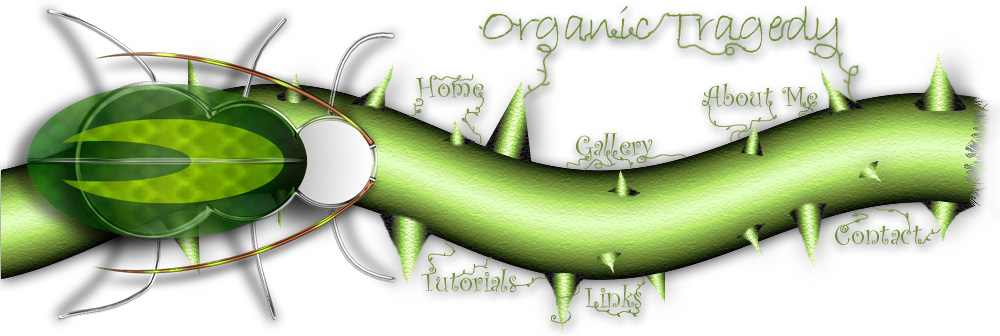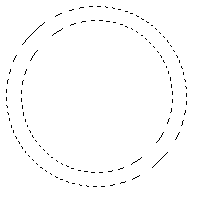 |
 Create a new document. Create a new layer.
Select the elliptical marquee and draw a circle. Then hold ALT and
drag
out
the
middle
of
the
circle
so
that
it
will
be
a
ring.
This
effect
will
pretty
much
work
with
any
shape
though. Create a new document. Create a new layer.
Select the elliptical marquee and draw a circle. Then hold ALT and
drag
out
the
middle
of
the
circle
so
that
it
will
be
a
ring.
This
effect
will
pretty
much
work
with
any
shape
though. |
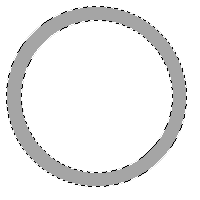 |
fill
the selection with
BLACK
then
create
a
new
layer
and
fill
the
same
selection
with
a light gray. Or a dark gray depending on how
bright of chrome you want.
**Note
the
black
is
important
on
a
white
background
otherwise
the
chrome
is
almost
transparent.
Yet
sometimes
(
a
lot
of
the
time)
the
chrome
looks
great
without
the
extra
black
circle.
Although
if
you
have
layers
UNDER
the
chrome
with
black
under
it,
the
chrome
will
show
whatever
is
under
is.
|
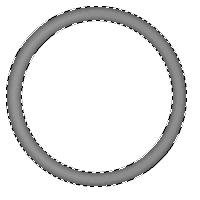 |
Now
click Filters > Blur >Gaussian Blur with a setting of about
5-12 depending on the size of your circle.
It
just
needs
to
look
like
this,
with
dark
edges. |
 |
Now
go to Filter > Render > Lighting Effects and use these settings You
can play with the lighting
angle
a little but keep the basic idea
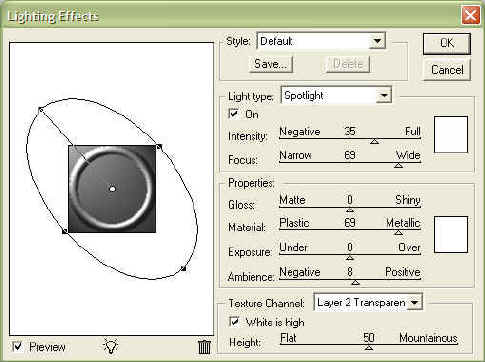
|
 |
**Note: Play with the settings on
the
next
two
steps
to get a better desired effect!
Deselect.
Now this is important....go to Image > Adjust > Curves and use these
settings.
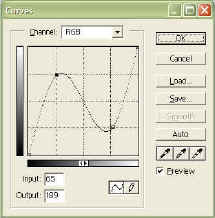
|
 |
Now
go to Image > Adjust >Brightness and Contrast and use these
settings. You should end up with something like the example to the
left!
I
used
this
for
the
chrome
on
the
bug
on
the
main
interface
of
this
site.
Also
for
my
watch
in
my
gallery.
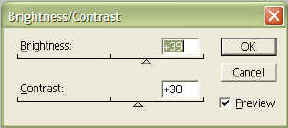
|